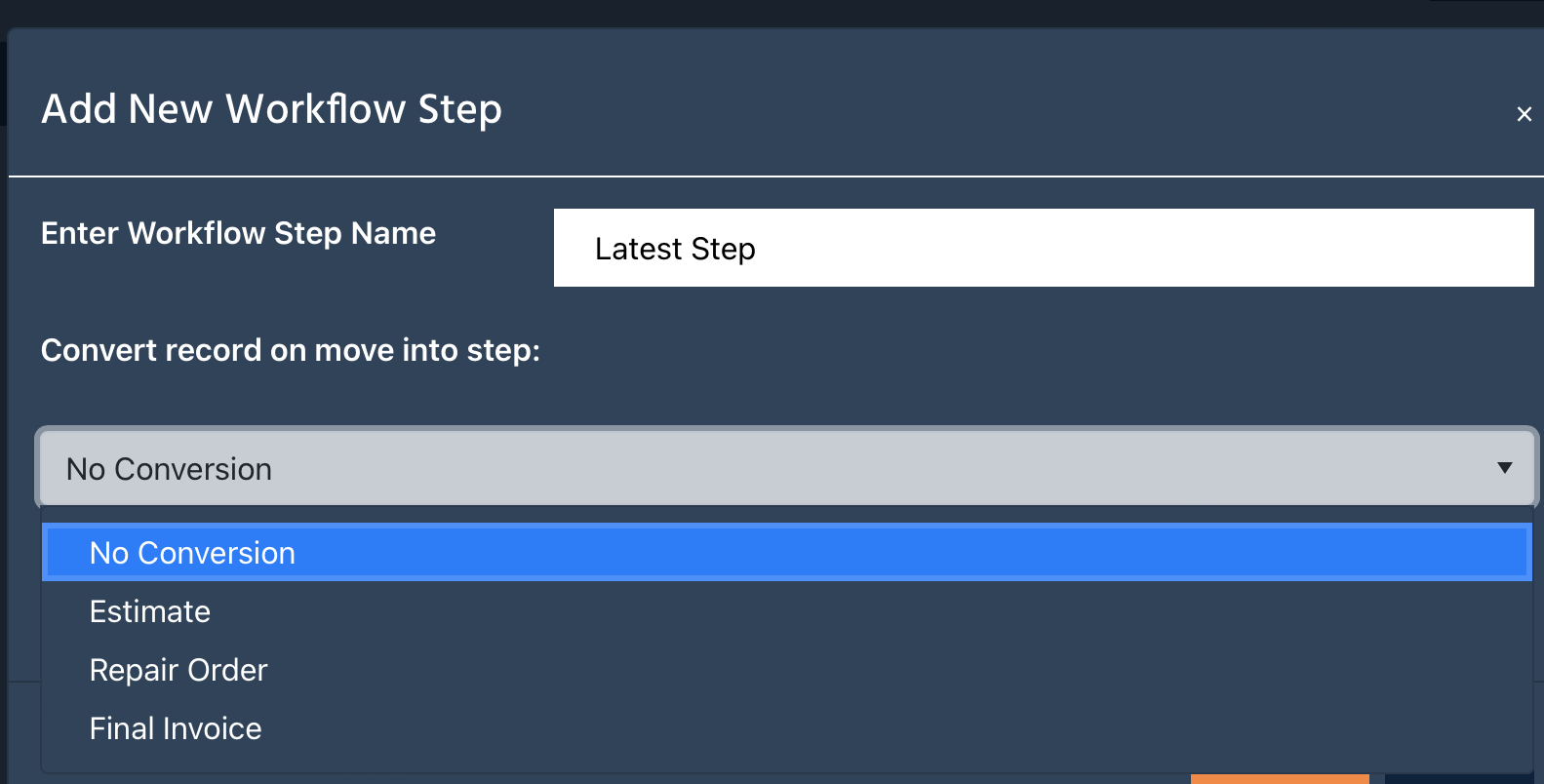Auto Repair Workflow Software
Using TurboGarage’s Auto Repair Workflow Software component, shop owners are able to organize their tickets in a visual fashion using our dynamic Kanban style board. Out of the box, several commonly used steps are added such as Estimate, ToDo, Complete, etc. These steps give a shop owner a bird’s eye view of where each ticket is in the process.
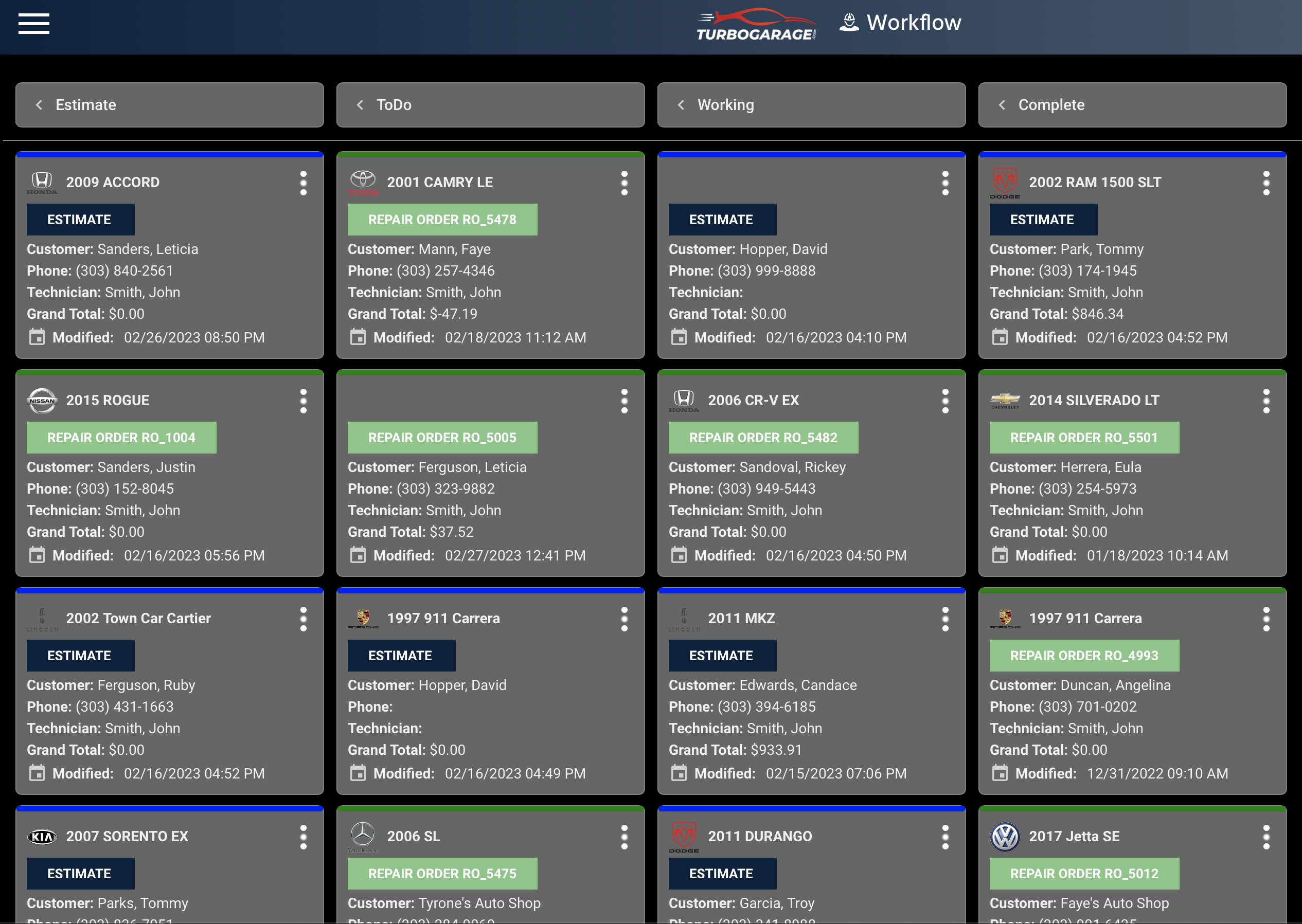
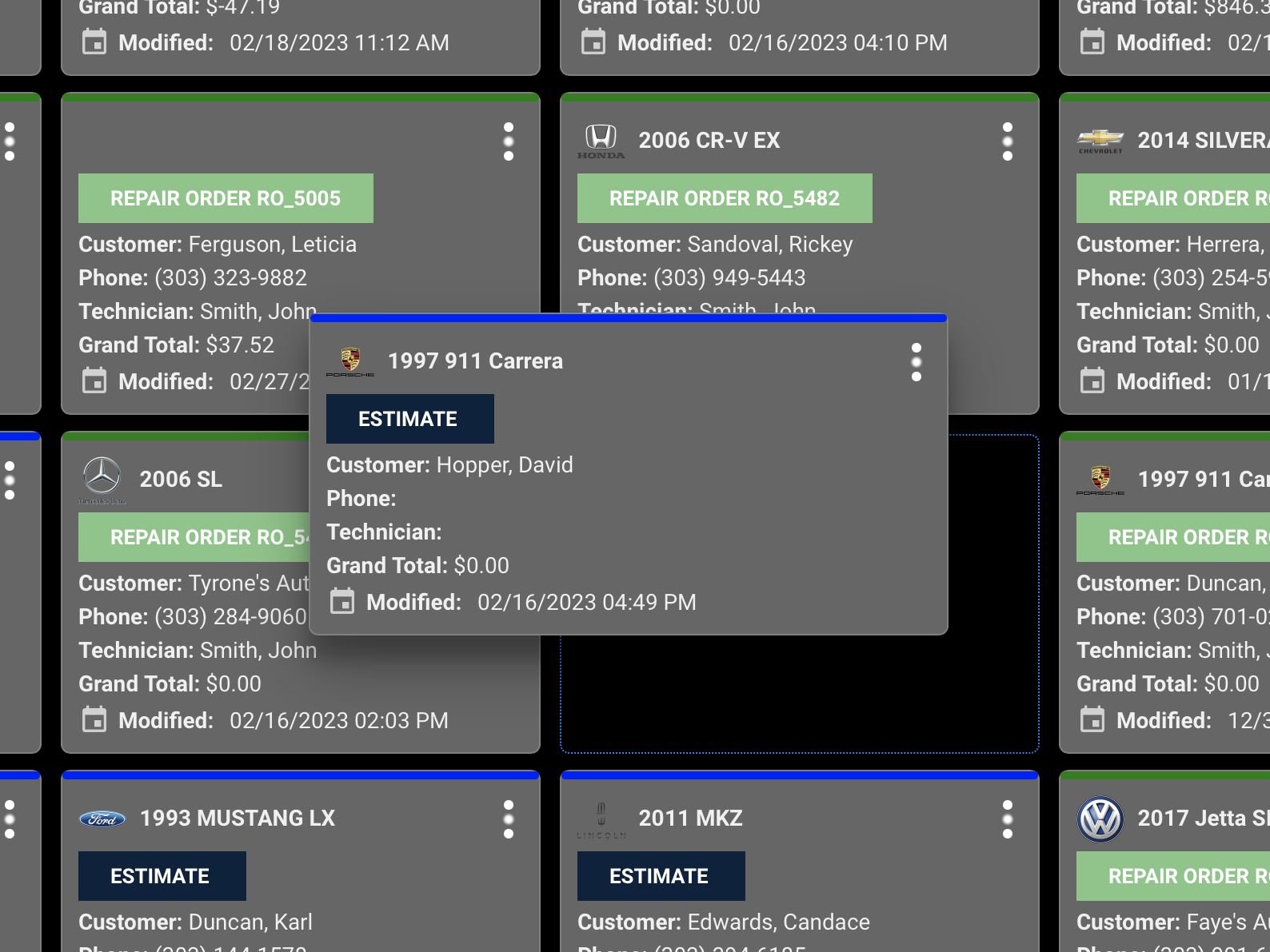
Using the dynamic Kanban style board in TurboGarage’s Auto Repair Workflow Software component, users can easily click and drag tickets (or cards) from one column to the next. Shop owners are also able to re-order tickets in an up and down fashion. This can be useful when certain tickets have a higher priority than others. For example, if two customers leave their cars at the shop around the same time, but one is waiting in the lobby, and the other left and isn’t planning on being back for a longer period of time.
Each workflow ticket (card) has a dropdown menu on it with various features such as customer messaging, inspections, printing, and time clock. The messaging feature can be useful to launch from this view if a shop owner and/or employee wants to message a customer directly using text or email. Printing the ticket is made easy using the print option, and viewing and editing inspection data for this ticket can be launched using the inspection option as well. A user can also easily open the time clock dialog from this view as well.
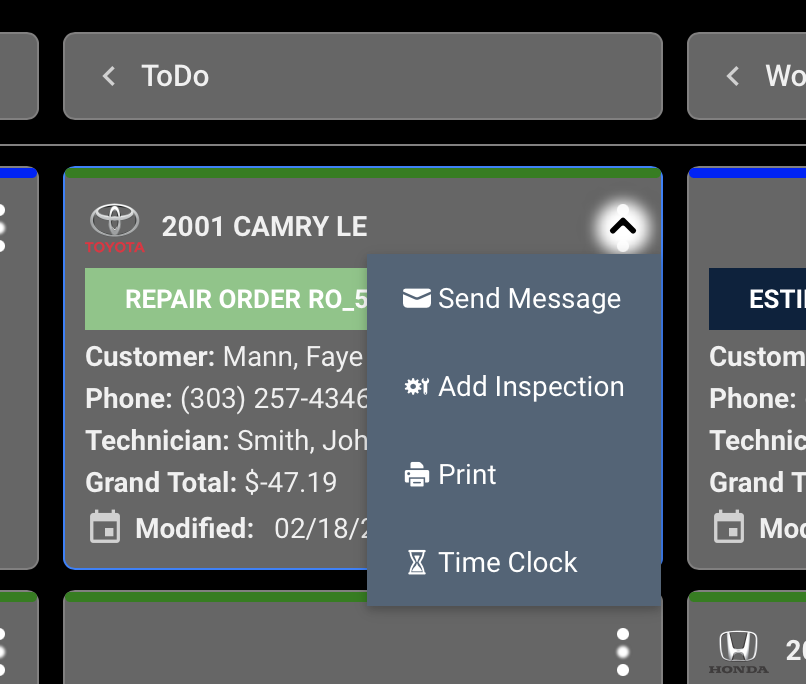
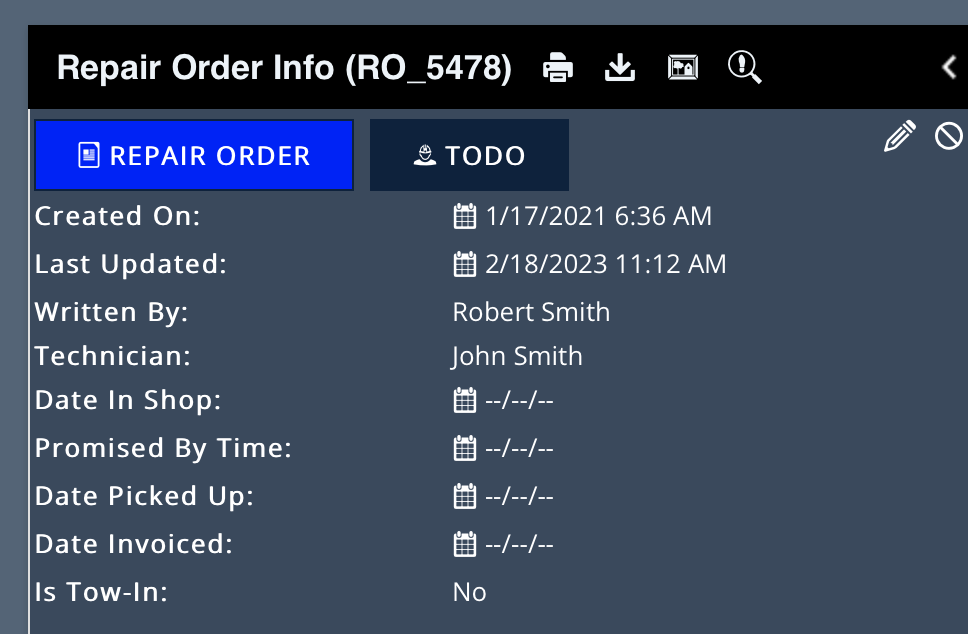
Using TurboGarage’s Auto Repair Workflow Software ticket view, users can see all relevant information related to the ticket in 1 consolidated view. The main areas of this view are repair order data, customer and vehicle data, totals data, and ticket item data. If you look at the repair order data panel, there is a button there that shows the current workflow status. Clicking this button will produce a dialog that will let the user change the workflow state without having to actually visit the dynamic Kanban board.
Using TurboGarage’s Auto Repair Workflow Software main ticket list view, users are able to view the current workflow step assigned to a ticket. The filter can also be used here which would allow a user to filter all tickets down to a given workflow step within a given date range. This can be a very useful way to view historical data.

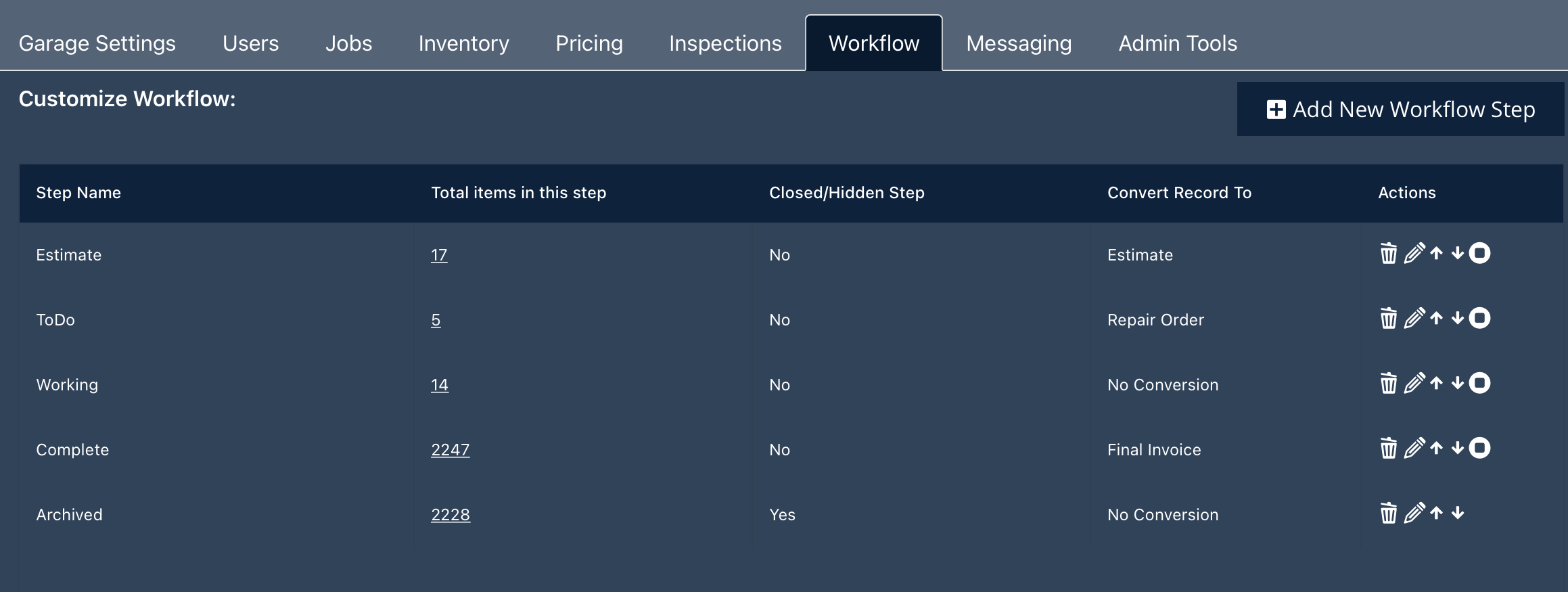
Using TurboGarage’s Auto Repair Workflow Software administrative tool, shop owners are able to build out and fully customize their workflow to their needs. This dynamic view allows a shop owner to view all the current steps while also showing how many tickets are currently sitting in that state. Attempts to delete a state with one or more tickets, would result in an error. Steps can also be re-ordered here which will be reflected on the workflow Kanban board.
When you add or edit a workflow step (see screenshot), you have the ability to change what happens when a ticket is moved into a given step. For example, by default if you drag a ticket from the ‘Estimates’ column to the ‘ToDo’ column, it is set to change the ticket state from an estimate to a repair order. This can be modified or removed if needed. Each workflow step can be customized to each auto shop’s use.